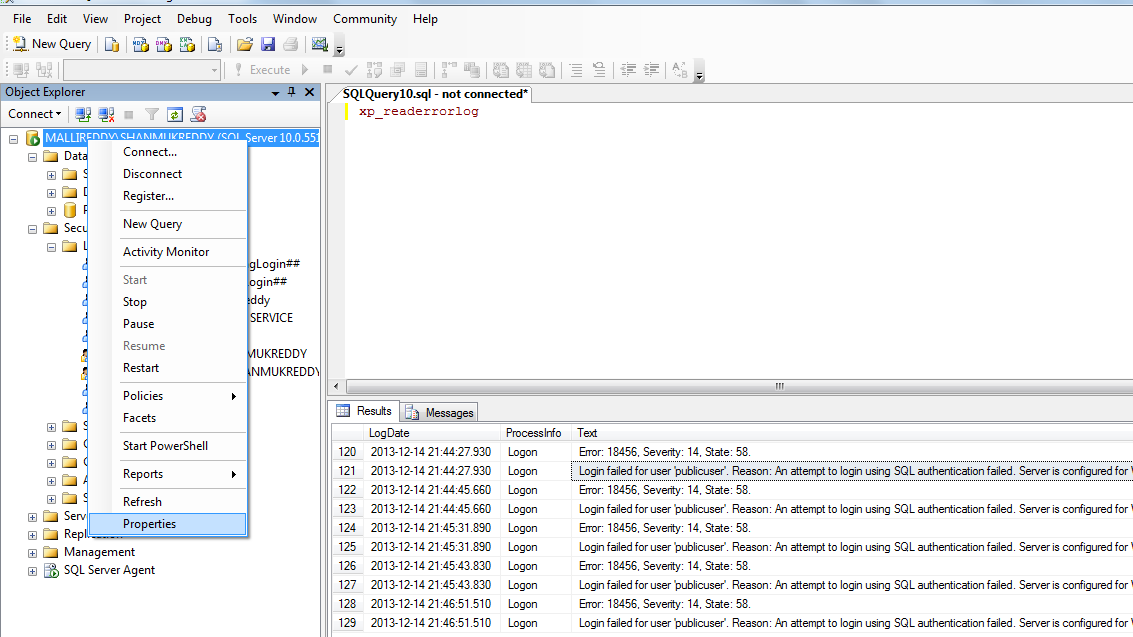Using
BULK INSERT Task we can import data from text file to SQL Server .
First I have created a table emp in destination SQL server database.
First I have created a table emp in destination SQL server database.
CREATE TABLE [dbo].[emp](
[empid] [int] IDENTITY(1,1) NOT NULL,
[name] [varchar](100) NULL,
[salary] [int] NULL,
PRIMARY KEY CLUSTERED
(
[empid] ASC
)WITH (PAD_INDEX = OFF, STATISTICS_NORECOMPUTE =
OFF, IGNORE_DUP_KEY = OFF, ALLOW_ROW_LOCKS = ON, ALLOW_PAGE_LOCKS = ON) ON [PRIMARY]
) ON [PRIMARY]
7,sami,20000
8,rao,30000
9,rema,24000
BULK
INSERT Task is similar to BULK INSERT Command in T-SQL.
The Following is the Example of BULK INSERT command
BULK INSERT dbo.emp
FROM 'd:empdetails.txt'
WITH
(
FIELDTERMINATOR =',',
ROWTERMINATOR ='\n'
);
When loading bulk insert command ensure that number of
columns is source should macth with destination table . other wise you may this
type of error.
Msg 4864, Level 16, State 1, Line 2
Bulk load data conversion error (type
mismatch or invalid character for the specified codepage) for row 1, column 1
(empid).
Msg 4864, Level 16, State 1, Line 2
Bulk load data conversion error (type
mismatch or invalid character for the specified codepage) for row 2, column 1
(empid).
Msg 4832, Level 16, State 1, Line 2
Bulk load: An unexpected end of file was
encountered in the data file.
Msg 7399, Level 16, State 1, Line 2
The OLE DB provider "BULK" for
linked server "(null)" reported an error. The provider did not give
any information about the error.
Msg 7330, Level 16, State 2, Line 2
Cannot fetch a row from OLE DB provider
"BULK" for linked server "(null)".
So
always source and destination columns should match when using BULK INSERT Task.
Drag and drop the bulk insert task from control flow
Double
click on the bulk insert task and GOTO connection tab
We
can specify the format or can use the format file to import the data. Once we
have used the specify in the format
options then we can have to specify the row delimiter and column delimiter for the
specified input file as shown in the picture. then GOTO options tab.
KEEPIDENTITY is used for keeping the existing identity values in the input file. If we check the check box then it will
use the existing values.
The T-SQL code is similar to checking the keepidentity
BULK INSERT dbo.emp
FROM 'd:empdetails.txt'
WITH
(
FIELDTERMINATOR =',',
ROWTERMINATOR ='\n',
KEEPIDENTITY
);
If we unchecked the check box then it will use the destination table identity seeding values. click ok and save the Task.