In order to get Data from SQL Server to Excel I Connect through Excel Data Source and directly imported data I will Show how to do this.
1) Open Excel 2007.

2) Click on Data tab as shown in the below Screen shot.

3) Click on other Sources it will Display the list and click on SQL server.

4) It will Display as shown below
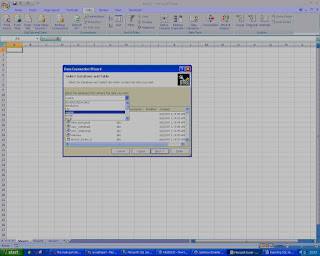
5) Enter the SQL server Name or IP address of the server and connect using either windows authentication or web authentication. After Success authentication it will connected to the corresponding server and display them list of databases and tables.
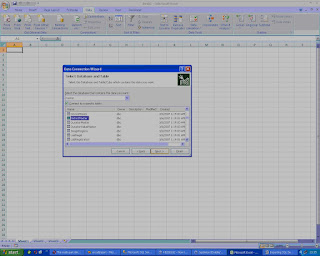
6) Then we will select the table for which we want data from. And click on next.

7) It displays the as shown
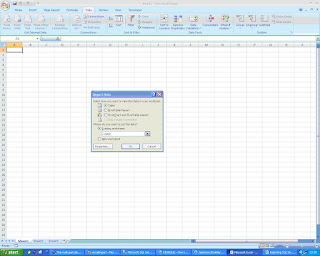
8) Finally click on finish it will display to which Sheet it will paste data.

We can check either existing sheet or new work sheet.anc click ok finally table data imported into excel as shown.
No comments:
Post a Comment